I started off with the goal of making a website that has no on going costs, minimal transaction fees and low maintenance. The choice of having all features integrated into the one website? or do I manage the website and let a third party do the financial transactions? security is a key to answering this question, a third party will be my option. Firstly I did allot of research into free web hosting solutions, benefits, security and 100{b5271943e17dd97dcded82632e818dabbc62c3d3bd5fa50d83532f0f6a236ecb} uptime. The list got down to a few, I tested them and decided on Google sites which ticked all the boxes. The main disadvantage is also an advantage, it locks down allot of code, making it harder to implement heaps of features but increases security immensely.
I have decided on my web hosting, now look at payment systems. The customer would have to be redirected to a secure website, the data passed between my website and the shopping cart had to be minimal as this can be hijacked or changed. I looked at allot of cool Java and php based shopping carts but in the end, all still sent across code that could easily be changed by someone smart enough. PayPal and Google Checkout are the main players, being in a Australia, Google Checkout was ruled out so I worked with PayPal.
Google sites is very easy use, first you give the website a name, choose a template and play around with the formatting a bit. Add a picture of the item you want to sell, then put it in the back of your mind for a bit, we now head over to PayPal.
Create yourself a PayPal account and change the account type to Business at http://www.PayPal.com. PayPal gives you the option of making pre-made buttons that are attached to your account and because no dollar amount or numbers of items passes between the sites, it is very secure.
Creating a PayPal Button:
Profile >> My Saved Buttons >> Create New Button
Select Yes; create an “Add to Cart” button.
Give the item a name, if you have multiple of the same items, include an item number.
Choose a price
Additional Options:
Postage Weight or Postage cost for that item.
Track Inventory, PayPal can stop people purchasing items if you run out of stock.
Once the button has been created, select the tab e-mail, copy the code and keep this for later.
Go back to your Google sites web page and add an image that your going to use as the “add to cart” button. This can be the one provided earlier by PayPal or you can choose to make your own image. Make sure you happy with the size, Google sites gives you the option of small, medium or large, but if you want something different, it can be changed in the HTML code option.
select the image, then click up the top on the link button. This is where you link your button to the PayPal, choose link to external website and paste in the PayPal link you kept from earlier.
My finished result is:
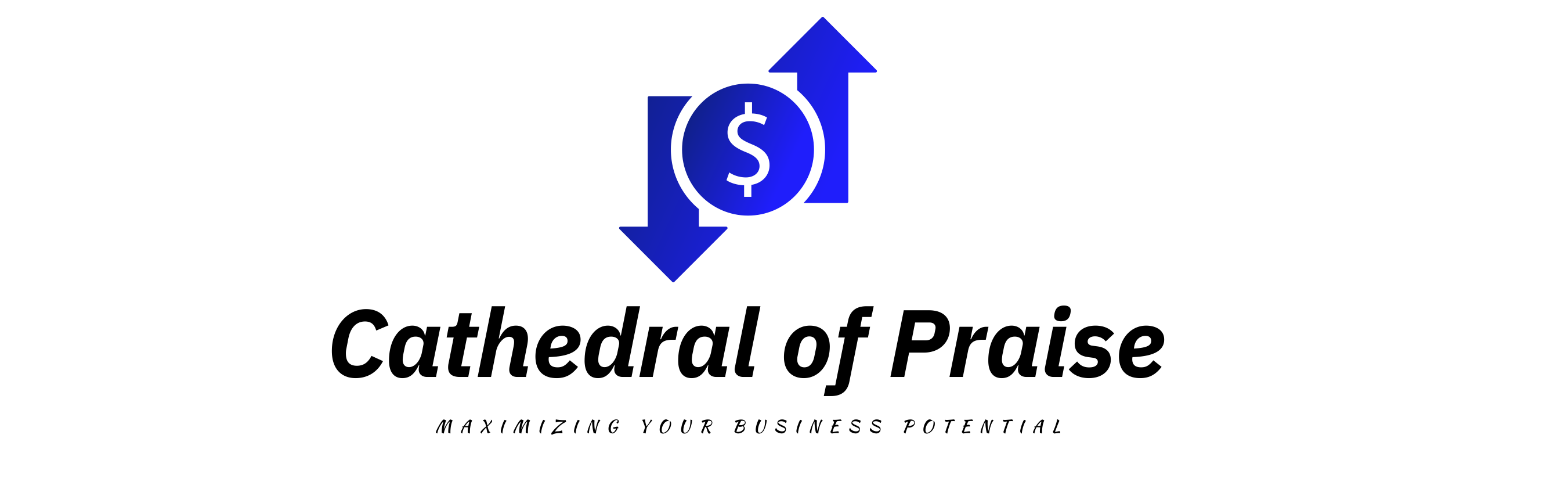



More Stories
Top 10 Web Hosting Security Best Practices
How Rising Interest Rates Impact Bond Prices
Estate Tax Planning & Family Limited Partnerships